Reflection Task 3: Presentations
Welcome!
In this week’s blog I am focusing on PowerPoint presentations and trying to elevate my existing (very minimal) knowledge.
Microsoft PowerPoint
I didn’t realise how interaction PowerPoint could be. PowerPoint presentations can be used for
simple information presentation, interactive questionnaires, 3D demonstrations
and even used to create videos. I was already aware
that PowerPoint presentations are completely customisation with options to
modify the background, text, slide design, add additional features (images,
music and video files) and slide transitions.
With limited experience of the Microsoft Suite, I believe all users
could reasonably easy develop a basic slide presentation.
Whilst presentations will generally have one author, if the
presentation is uploading to a sharing database like Microsoft Teams, all ‘Team
Members’ can have access to and modify the presentation.
Within my classes, I frequently use basic PowerPoint
presentations however this week I learnt how to hyperlink and create an
interactive quiz. In the PowerPoint questionnaire
below, I utilised hyperlinks to other slides which was a brand-new skill for
me. Surprisingly it was very
simple. As you can see in the slides
below, I utilised a question slide with answers in textboxes. The textboxes were linked to other slides
(correct or incorrect answer slides) with buttons on each of these slides to
progress or go back to the question.
See my PowerPoint Here! (Note: Ensure you click on 'view' then 'presentation' so that functionality of the hyperlinks works.
The Hyperlink feature was very simple with the following steps taken:
1. 1. Turn off slide changes using a click (in slide
transitions).
2. 2. Click on the textbox you want hyperlinked
3. 3. Click on insert then link
4 4. Click on ‘place in this document’ then select
the slide to be linked
There are various means of sharing the presentation. This can include simply attaching to an
email, uploading to google docs, or using SlideShare or AuthorStream. I found uploading documents to both platforms
very simple to use. Please see below for my AuthorStream presentation.
Supporting High Level Pedagogy
To better support high level pedagogy within my classes,
students could create their own interaction PowerPoint presentations and share
this with their peers. This means that they
are not only engaging and presenting the content they have learnt but they will
also be learning from others as they interact with other students’
presentations.
One way this could be incorporated into the SAMR model is as
follows:
Substitution – teacher to deliver content via PowerPoint
presentation instead of writing on whiteboard.
Augmentation – Teacher creates and delivers PowerPoint
presentations that incorporate various technology – pictures, videos, 3D images
etc.
Modification - Teacher uses interactive PowerPoints to
provide students to engage with content (e.g. questioning, make your own story
etc).
Redefinition – Students to develop and share their own
interactive PowerPoint presentations.
Legal and Ethical Protocols
The legal and ethical protocols are as explained in the
previous two blogs.

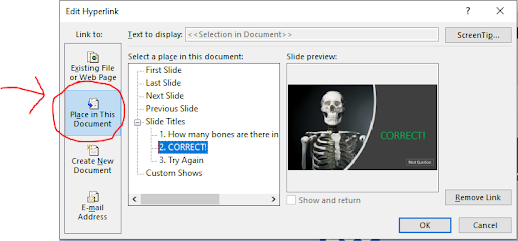
Hi Amanda, thanks for the opportunity to read your blog. I like how you have detailed your discovery of new PPT features, I was not familiar with these before engaging with the content either. You might consider checking your spelling and grammar, there are a few minor mistakes that, when fixed, will improve readability considerably. I like your idea under Supporting High Level Pedagogy, perhaps you could expand upon it by providing an example of a situation where students could create their own interactive PPT's. Perhaps for revision purposes to quiz their friends? Thanks for another great read!
ReplyDeleteHi Megan,
ReplyDeleteI'm glad I am not the only person who wasn't aware of these PowerPoint features :) I definitely need to focus more on spelling and grammar. I am always rushing through content and never remember to proof read. I really like the idea of students creating their own PPT quizzes for their friends! That will also help support collaboration.
Thanks for the great feedback!
Amanda